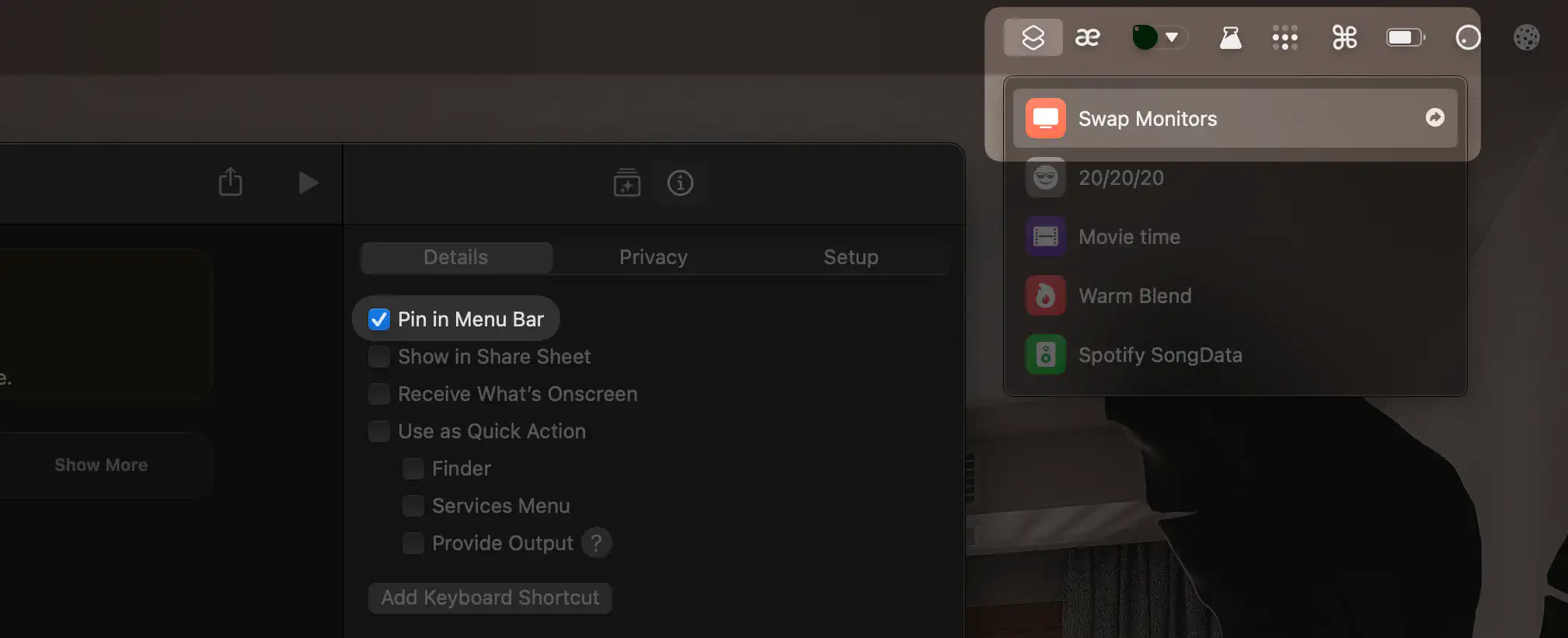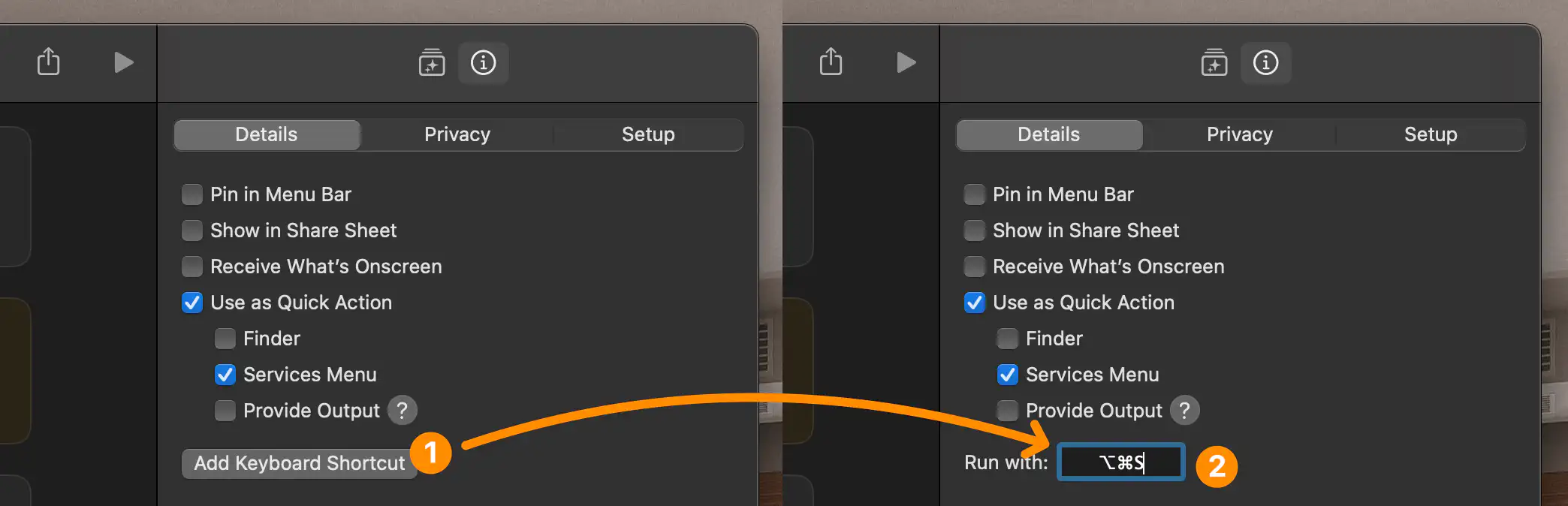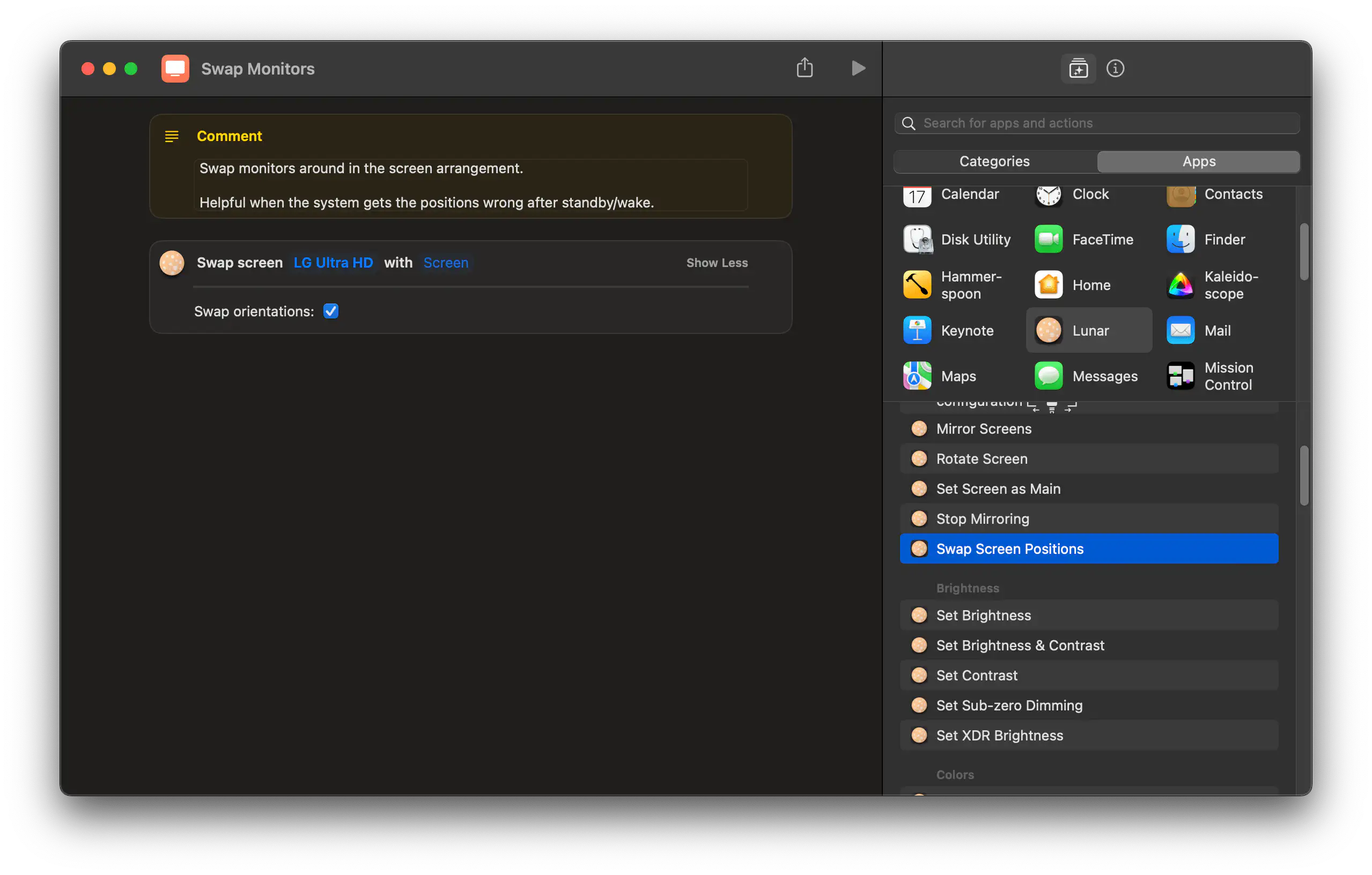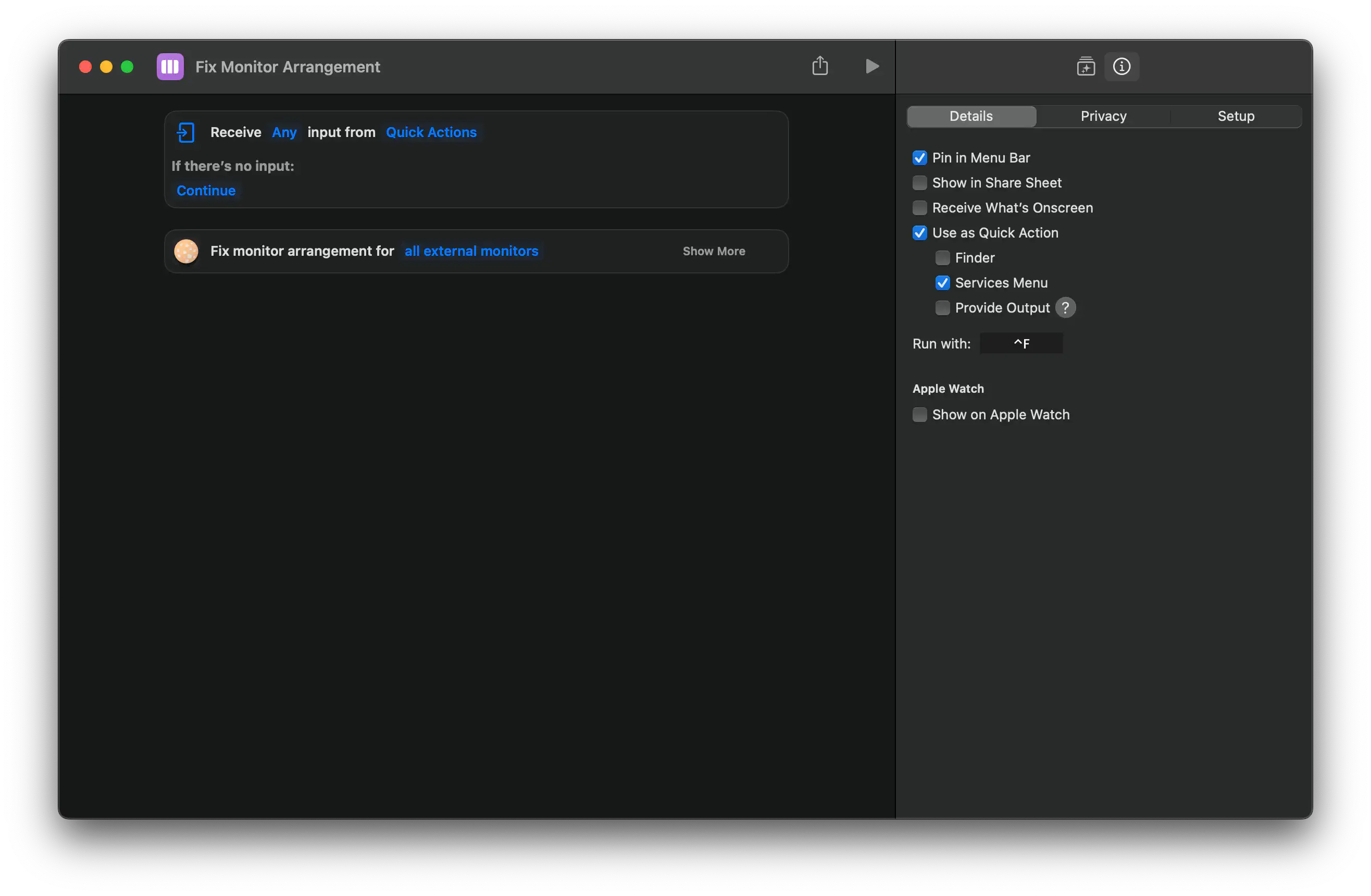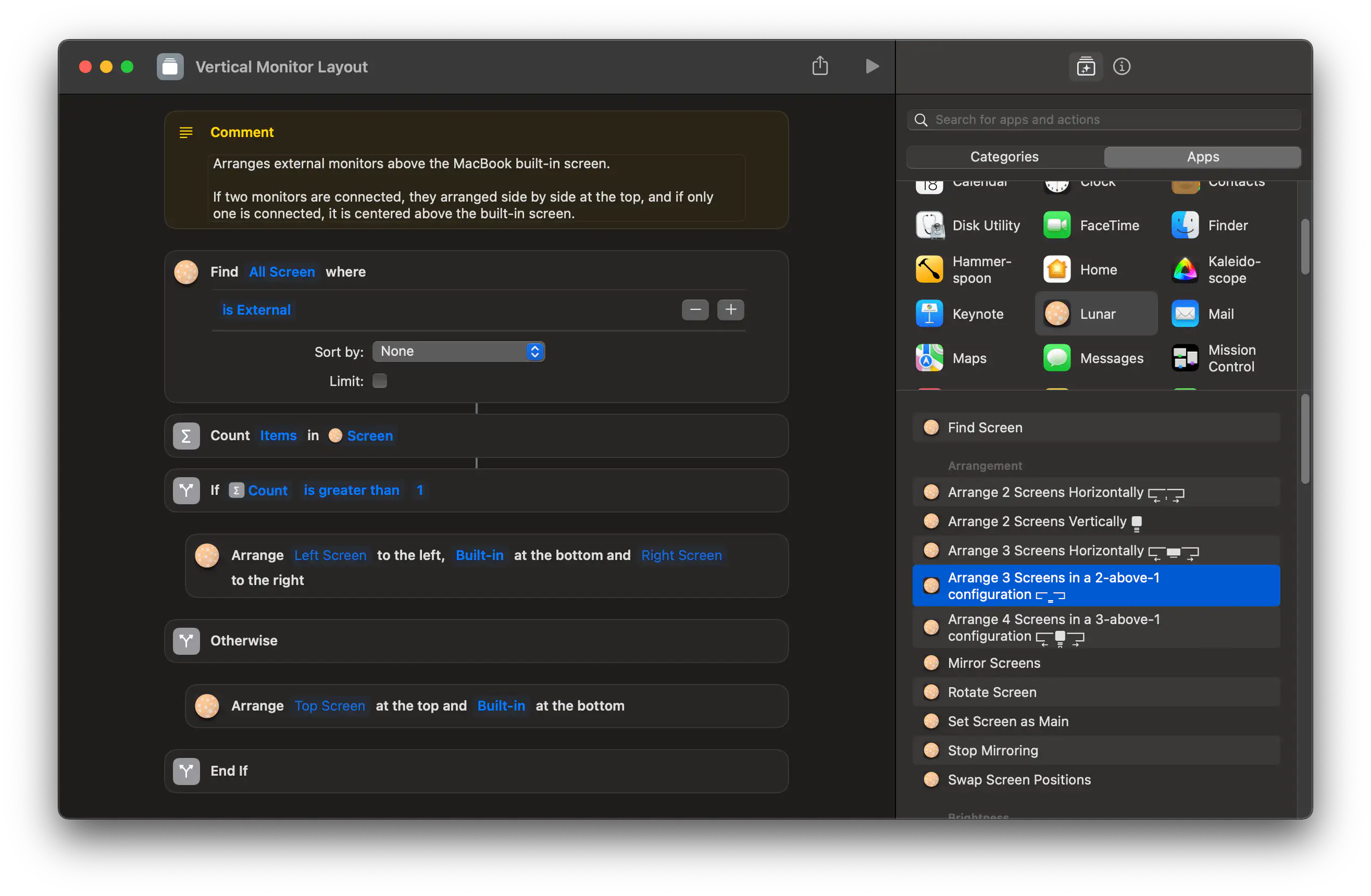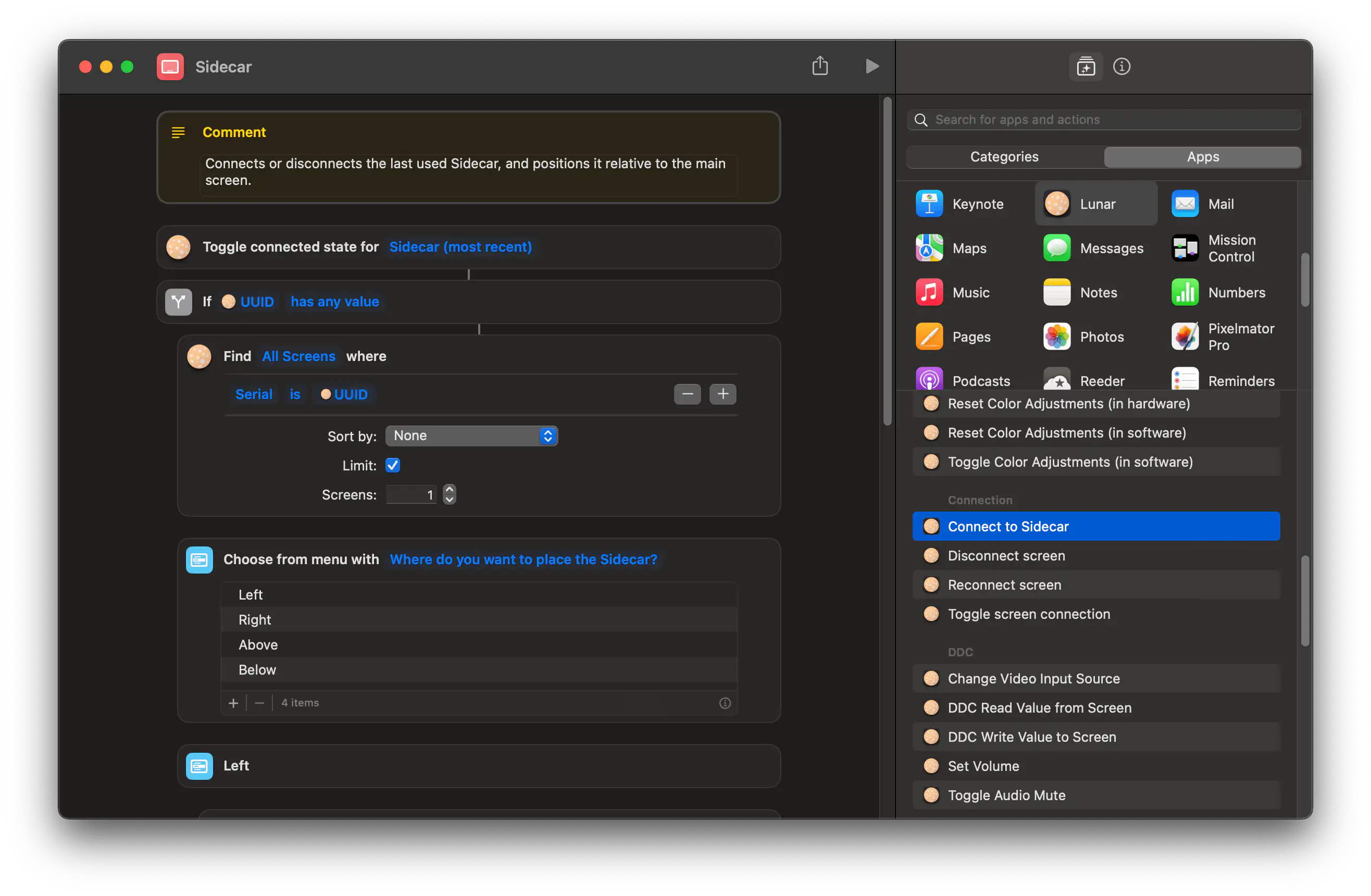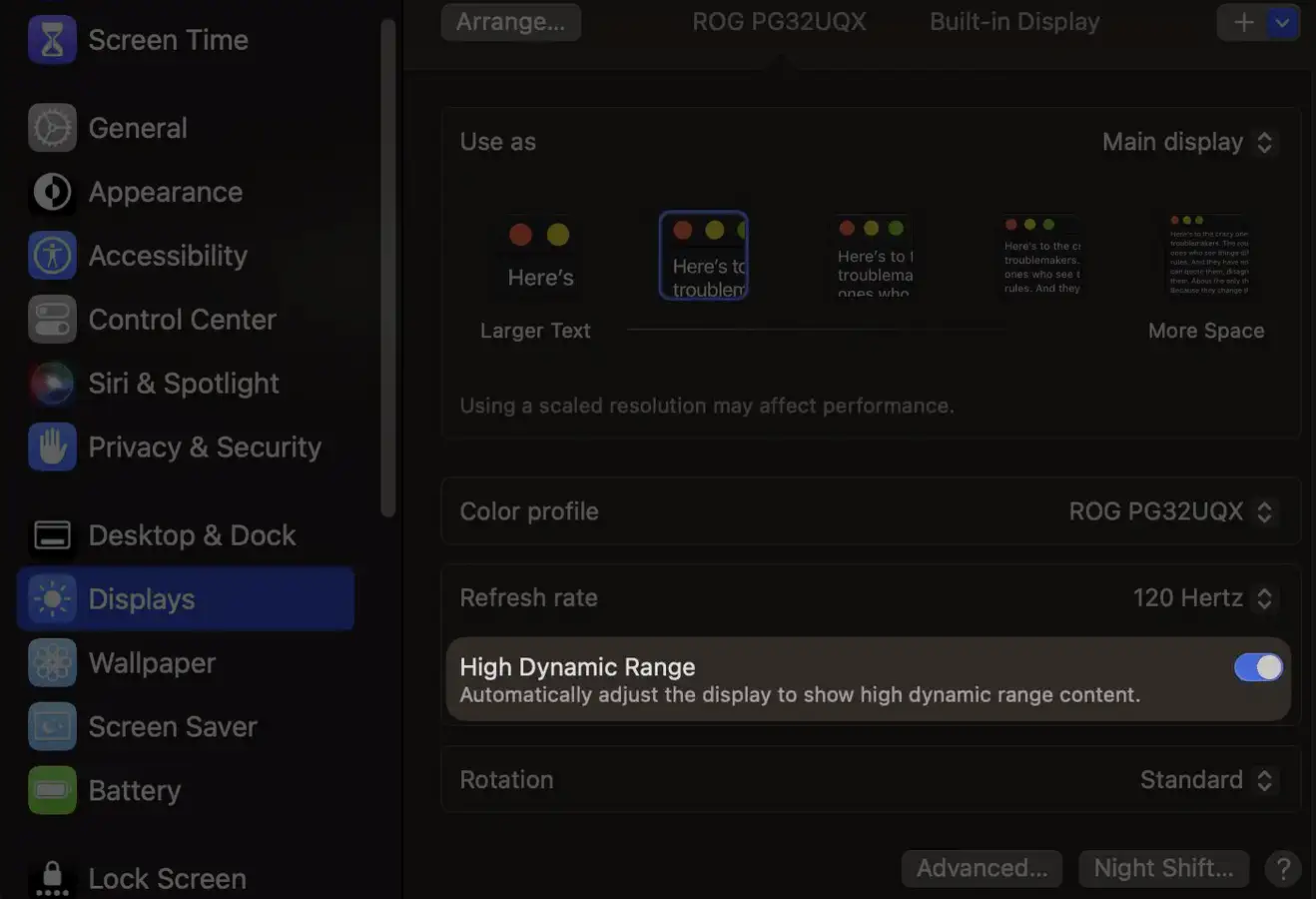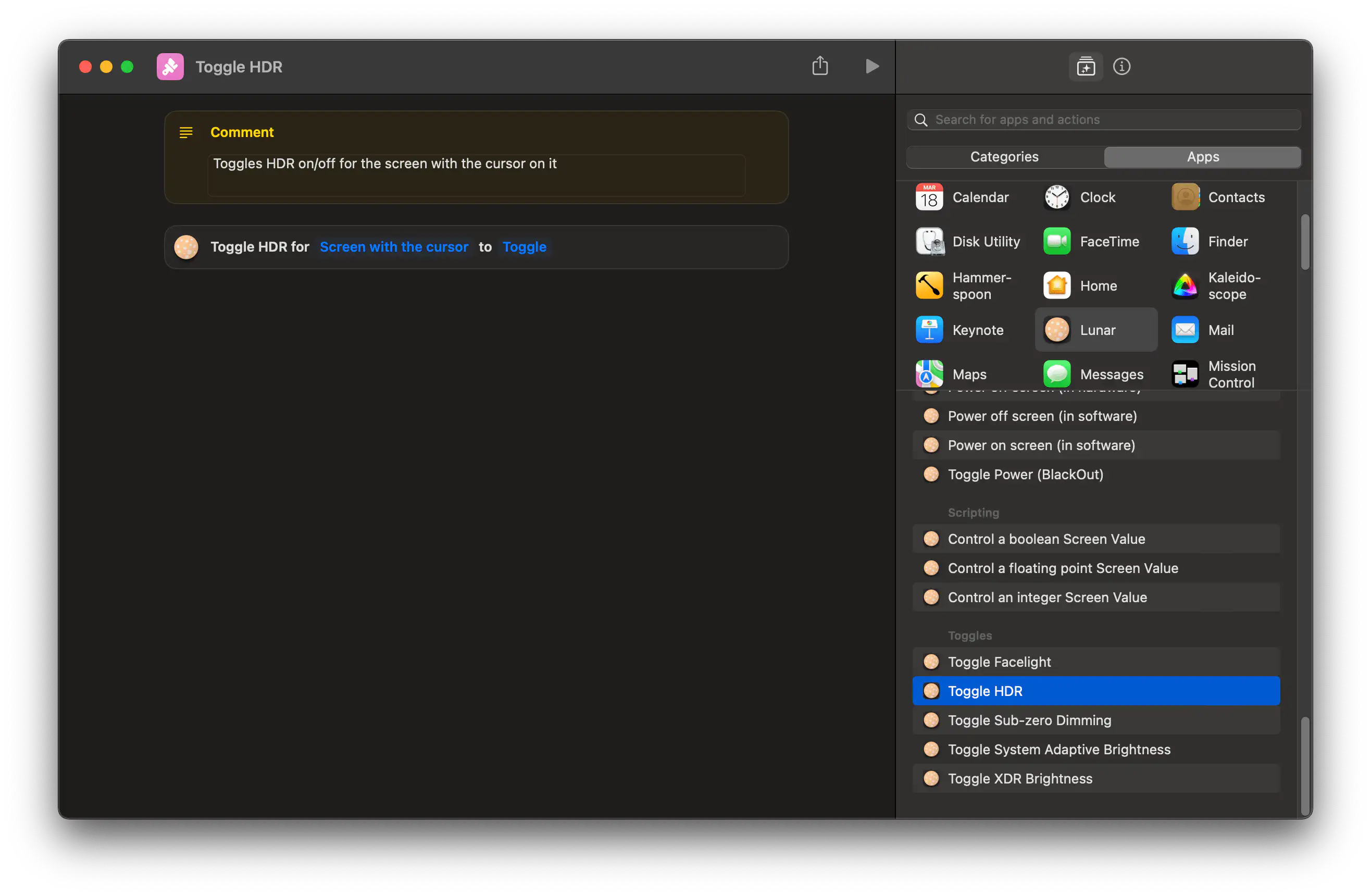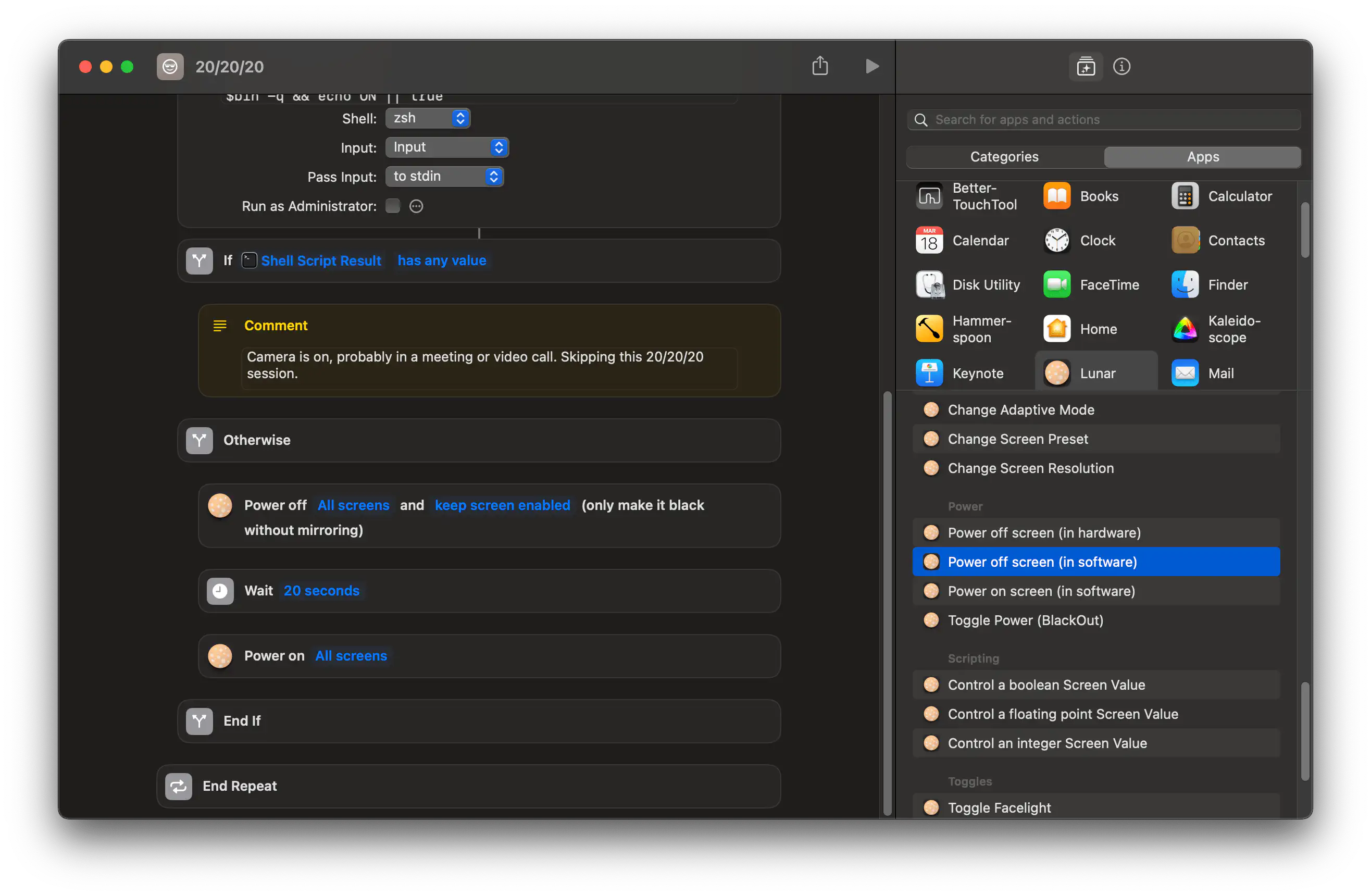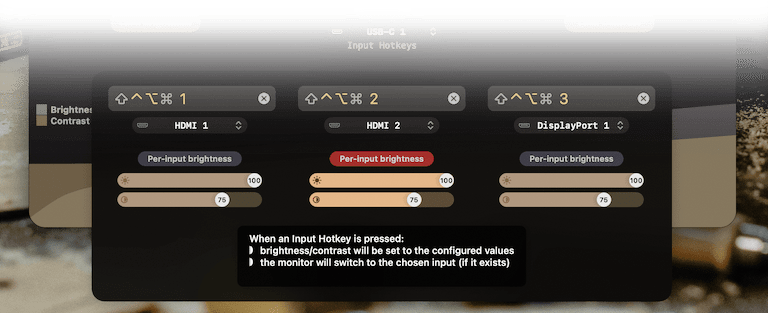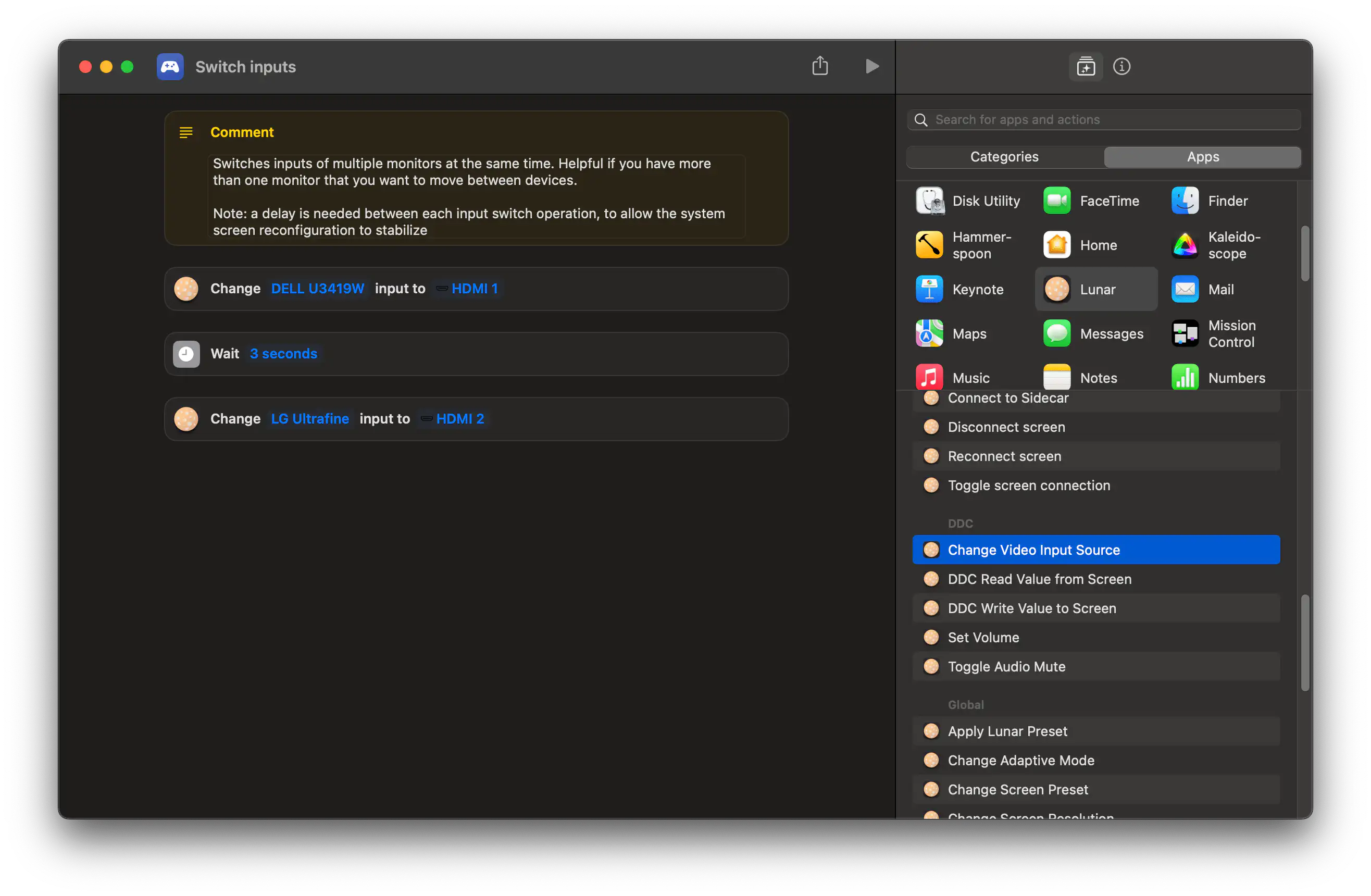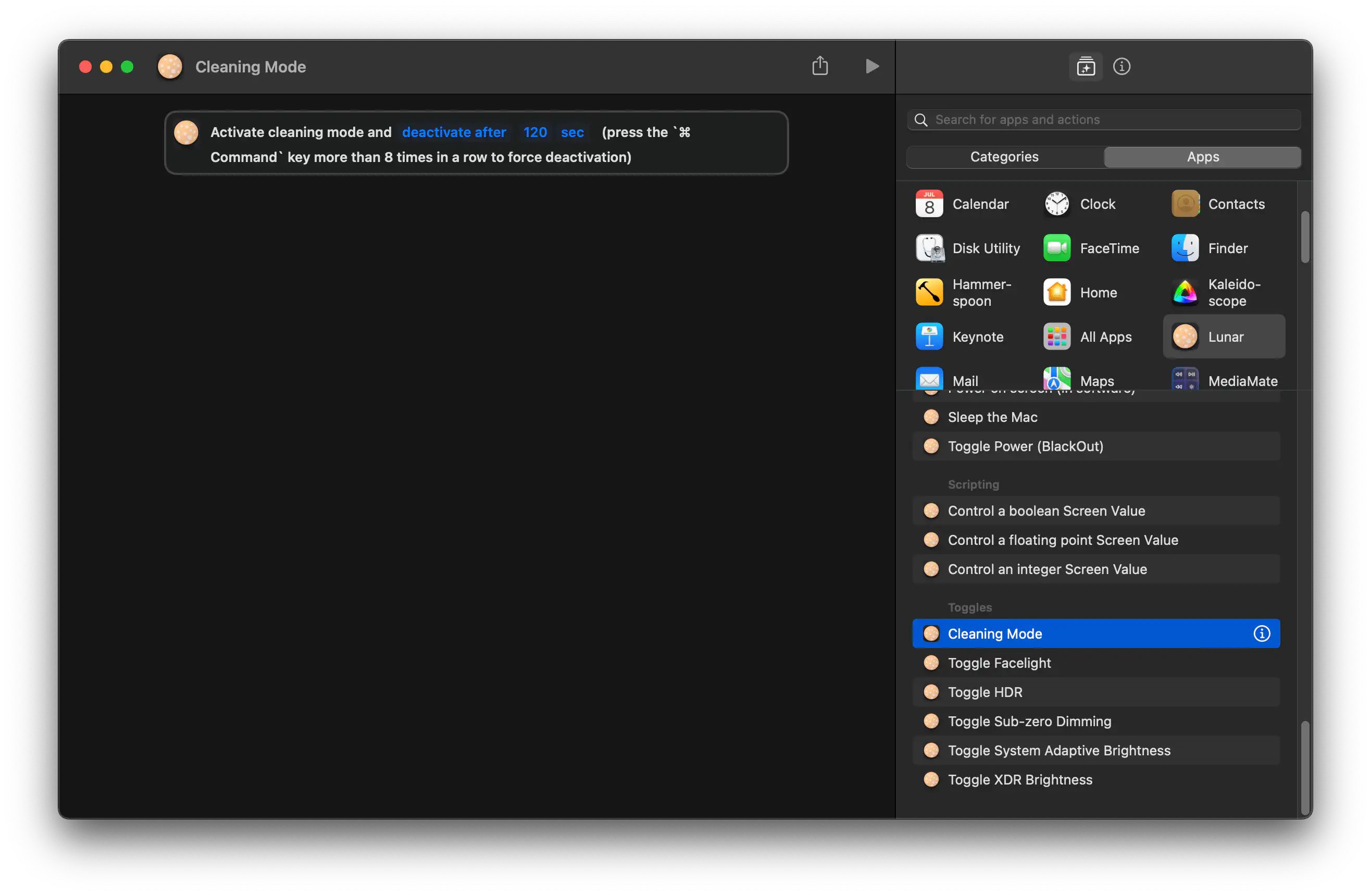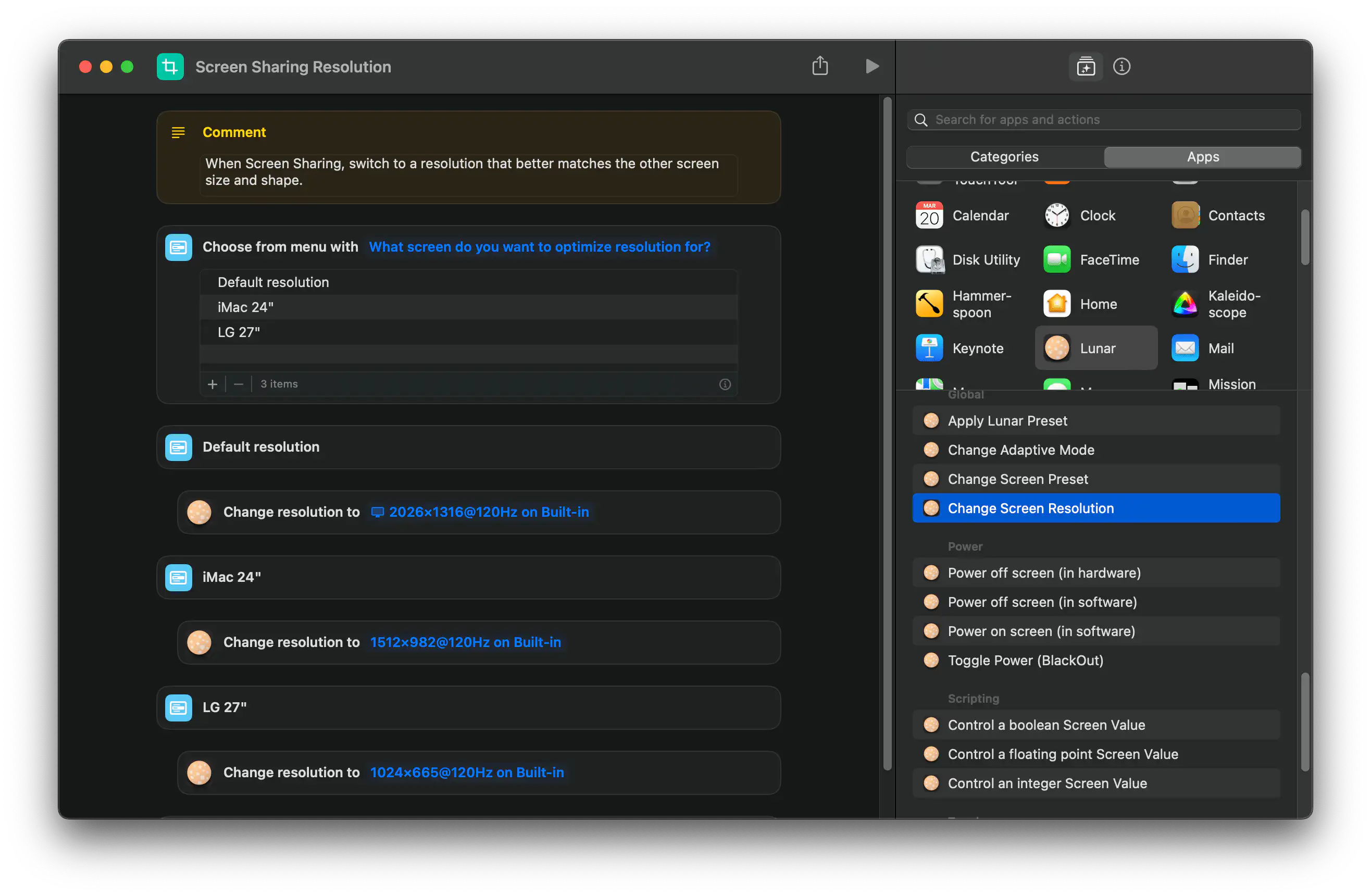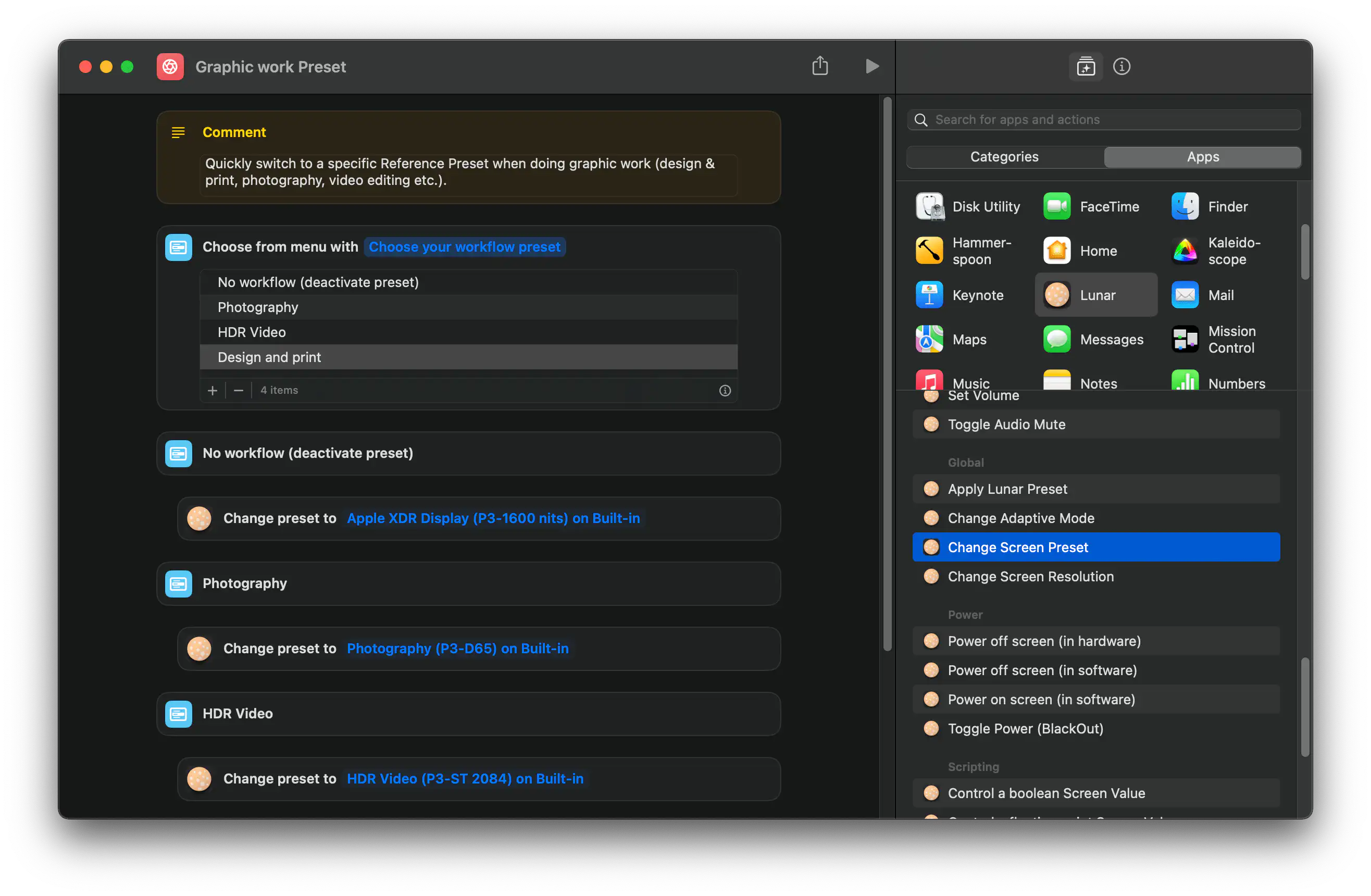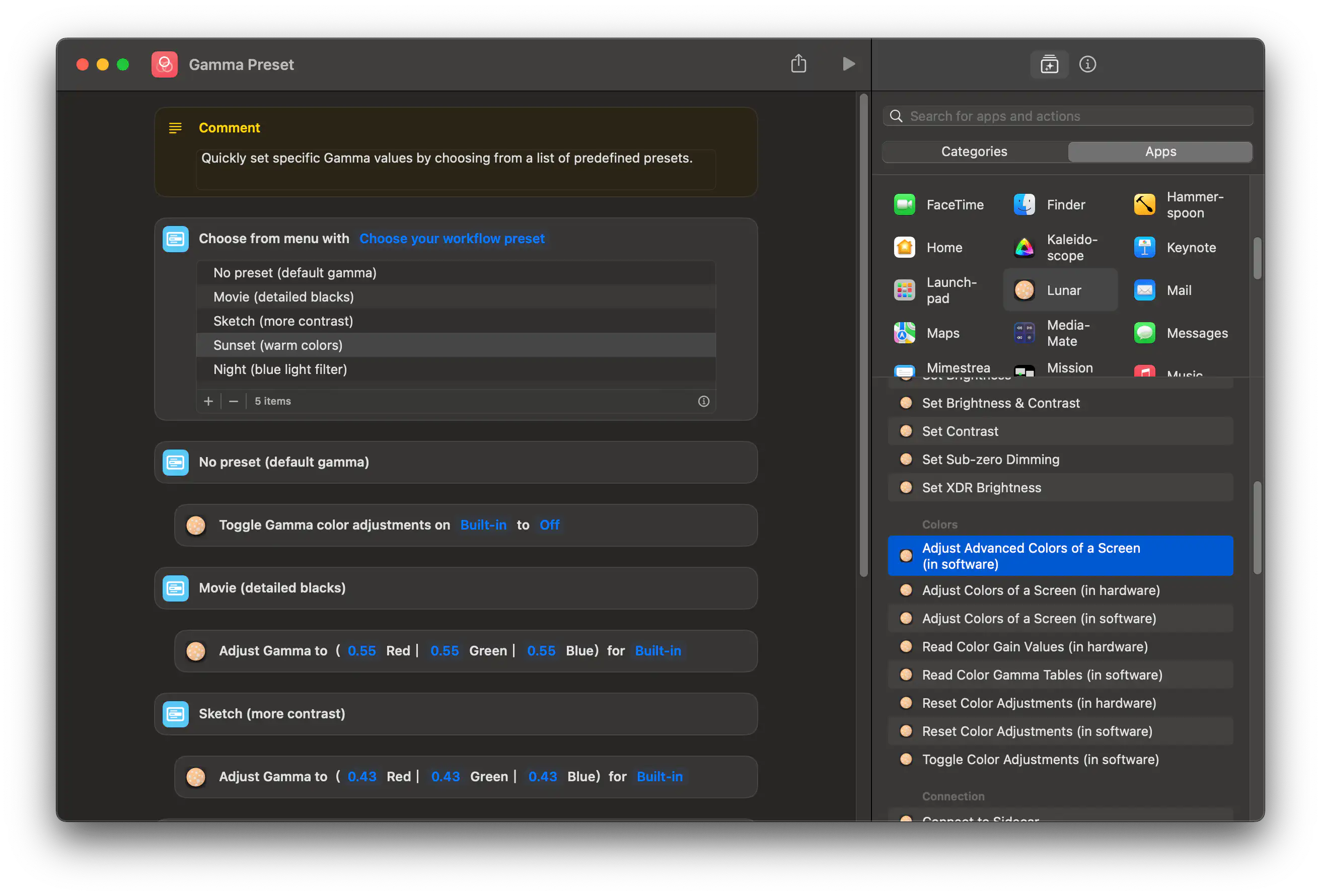Problem
If you have multiple monitors connected to your current Mac (let's say through USB-C, doesn't really matter) and the same monitors are maybe connected to another device (let's say on HDMI), you might want to switch the monitors between devices easily.
This is usually done through a KVM device but if the monitor supports input switching through DDC, you can do all this with a single Shortcut.
Note: While Lunar already has a native UI for assigning hotkeys to inputs, it can't assign the same hotkey to multiple monitors.
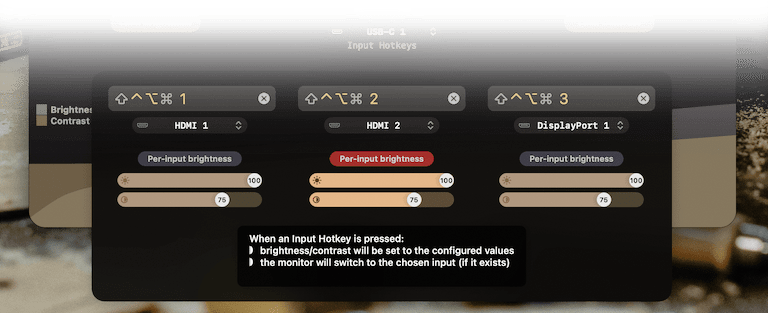
Solution
This shortcut switches each monitor to a specific input, waiting 3 seconds before each switch to allow the screen reconfiguration process to stabilize.
Some monitors have their inputs mapped to non-standard values. Through Shortcuts you can send arbitrary values to the monitor by using the DDC Write Value to Screen action.